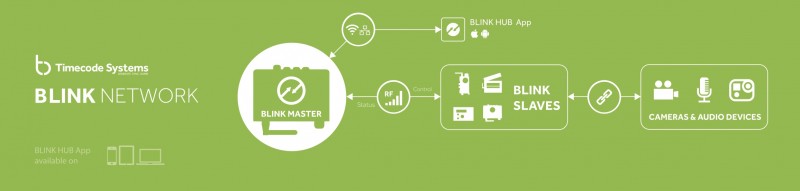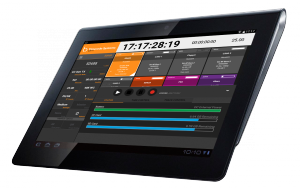Setting up our bespoke Sound Devices workflow
This post provides all you need to know to set-up our bespoke workflow for Sound Devices, enabling a seamless exchange of data between our :wave or :pulse products and Sound Devices 6-Series mixer/recorders, which unlocks a variety of advanced remote control features in the BLINK Hub app.
Getting started
In this tutorial video, we’ll run through how to set up our bespoke Sound Devices workflow and run through some of the main remote control features offered by the BLINK Hub app.
What do you need to set up this workflow?
1. A master timecode source. This can be either a :pulse or :wave.


2. A Sound Devices 6-Series mixer/recorder as the audio source.
3. A smartphone, tablet or MacBook with the BLINK Hub app.
- The TCB-20 Lemo5 to Lemo5 timecode cable
- The TCB-40 9pin data to USB-B control cable
- The TCB-10 BNC to BNC sync cable. This is an optional word clock cable for Sound Devices 664 & 688 models.
Before you get started…
Make sure you’re running the most up to date firmware on both Sound Devices (version 3.1 or above is required) and Timecode Systems products. We highly recommend updating your :pulse or :wave to Version 4.19 to unlock the new capability to automatically mirror of scene and take information from the Sound Devices 6-Series recorder directly to all connected Denecke TS-TCB Slates.
But how does it all work?
Well that it all down to the unique magic of the BLINK RF protocol.